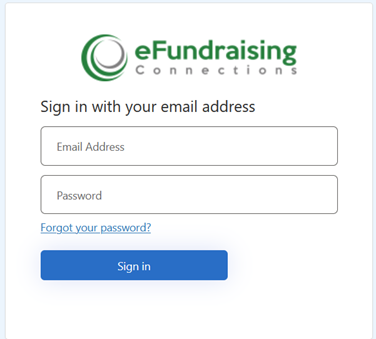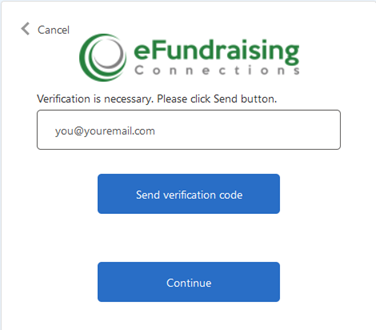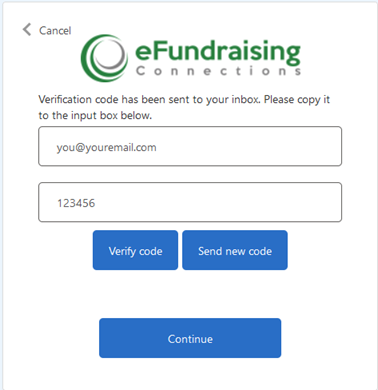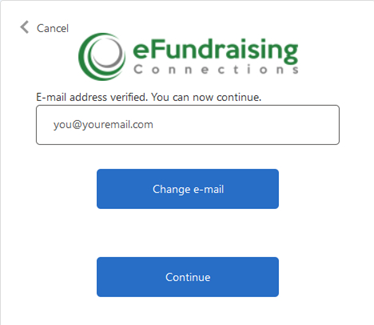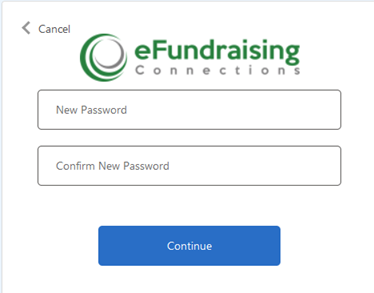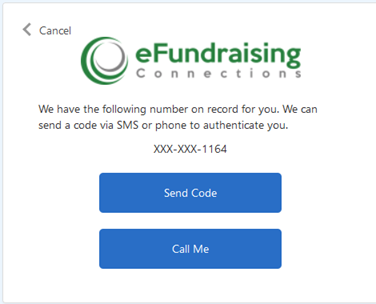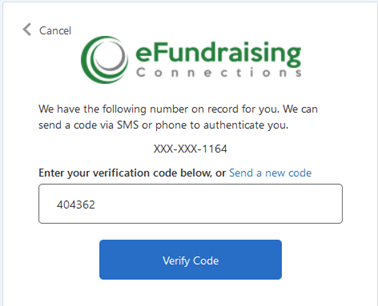Forgot Password Recovery Walkthrough - Instructional Guide
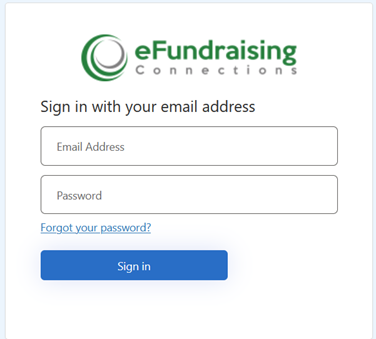
- From there enter in the email address that you use to access your account:
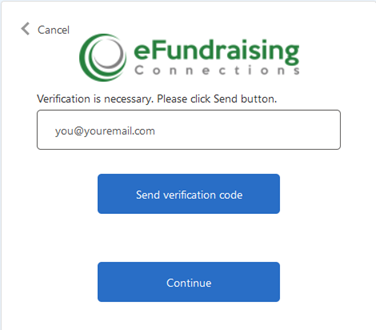
- That will then email you a verification code to initiate the password reset. Enter the verification code into the box and click continue:
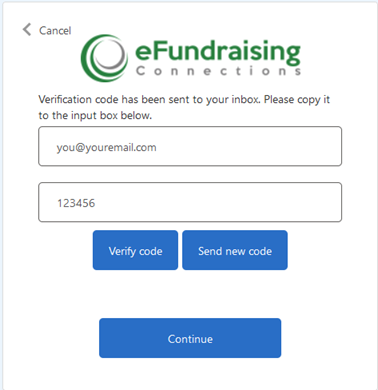
- That will bring you back to the a screen where you can either change your email or click continue to change your password.
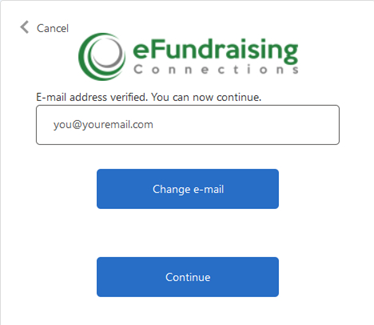
- Enter your new password twice in the form and click continue. Passwords must contain 8 characters made up of at least one capital letter, one lowercase letter, a number, and a special character.
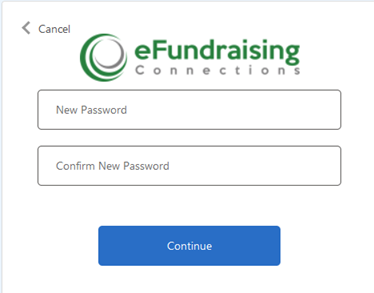
- On the following screen you will see your stored two factor authentication phone number. Click either send code or call me whichever is your preference:
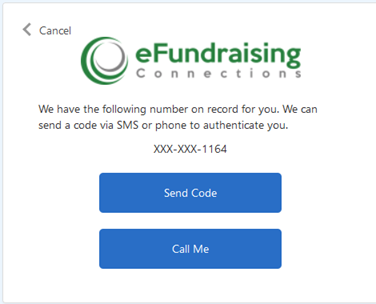
- Enter your code and click verify:
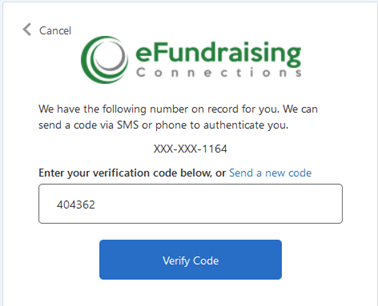
- Now you should be back in the system and on your dashboard. Please feel free to call us directly at 916-790-6150 if you need additional help in resetting your password.