Utilize these pages to create duplicate copies of your donation page to track your marketing campaigns.
Creating Campaign Pages
- Click ‘Campaigns’
- Click ‘Add New Campaign’
- Fill out our form with the information you would like to include. If this form is left mostly blank the Campaign page will look identical to the regular donation page. The only difference will be the slight URL change for tracking purposes. To customize the page do the following:
- Name your Campaign

- You can associate a Fundraiser on your team responsible for the Campaign
Click Create Campaign & Continue - If you have a custom banner image you would like to use upload that here. To use the one on the main donation page leave this blank and it will use the one currently on the main page

- Add a message below the banner pertinent to this Campaign page

- Set the Email Subject for the receipt and ticket information that goes out to the donors
- Set the email address you wish donors to be able to reply to with questions about your event
- Craft your custom thank you message

- Add recipients to both the treasurer receipt emails and the donor receipt emails

- Click Save & Continue
- Change the donation preset amounts on your campaign page and set a minimum donation requirement. (Note this will default to account settings if nothing is set)

- Donation Progress Bar - Turn this setting on if you wish to display a donation goal progress bar on your campaign page. Just click the box to show, enter the goal amount, and enter the deadline. The page will do the math for you and will automatically update the progress bar each time a donation comes in via that page

- Custom Fields - Add any custom fields that you want donors to complete for this page

- Copy the URL and use that specific one for your email campaign